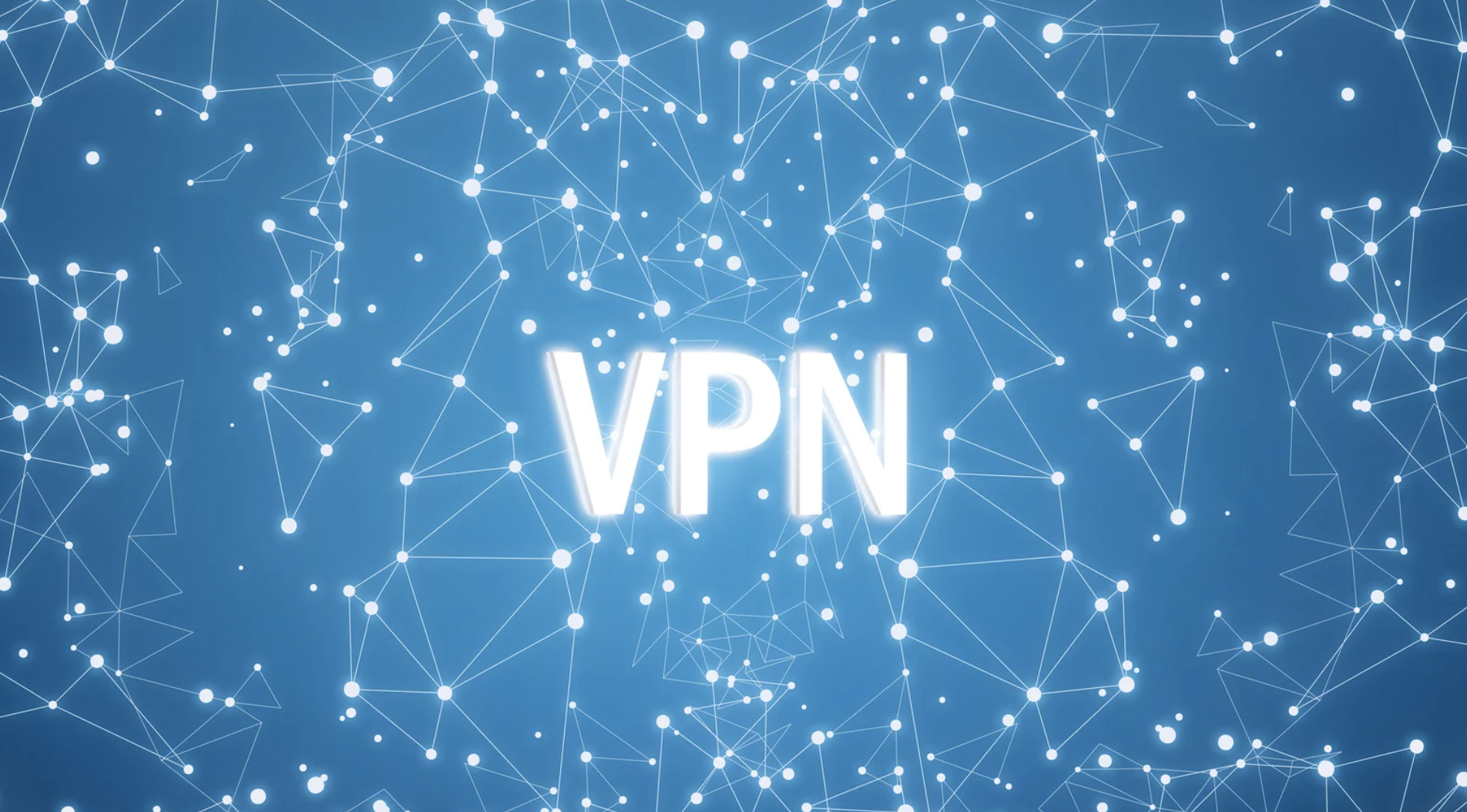Are you new to VPNs and wondering how they can help secure your online activities? Whether you’re looking to protect your personal data on public Wi-Fi, access region-locked content, or safeguard your privacy while browsing, using a VPN (Virtual Private Network) is one of the easiest and most effective solutions.
In this guide, we’ll walk you through everything you need to know about how to use a VPN, from setting it up on your device to troubleshooting common issues. Even if you’re just starting out, you’ll be up and running with a secure connection in no time.
What is a VPN and How Does It Work?
A VPN (Virtual Private Network) is a tool that helps protect your online activities by routing your internet connection through a secure server. This process encrypts your data and masks your IP address, making it difficult for hackers, third-party trackers, or even your Internet Service Provider (ISP) to monitor your online activities.
Think of it as a secure tunnel that shields your connection from prying eyes. Whether you’re browsing the web, streaming content, or working remotely, a VPN adds an essential layer of privacy and security.
Why You Should Use a VPN (Even If You’re New to Tech)
Even if you’re just starting out in the tech world, using a VPN is crucial for safeguarding your privacy. Here’s why:
- Protect Your Data on Public Wi-Fi:
When connected to public Wi-Fi in places like coffee shops or airports, your personal information is vulnerable to hackers. A VPN encrypts your connection, preventing data theft on unsecured networks. - Access Blocked or Geo-Restricted Content:
Many websites and streaming services block content based on your location. A VPN allows you to connect to servers in different countries, giving you access to a wider range of content. - Browse Anonymously:
VPNs mask your IP address, making it harder for websites to track your browsing habits. This adds a layer of anonymity to your online presence. - Secure Remote Work:
Many businesses require employees to use VPNs to access company networks securely. Using a VPN ensures that sensitive work data stays private.
How to Set Up a VPN on Your Device
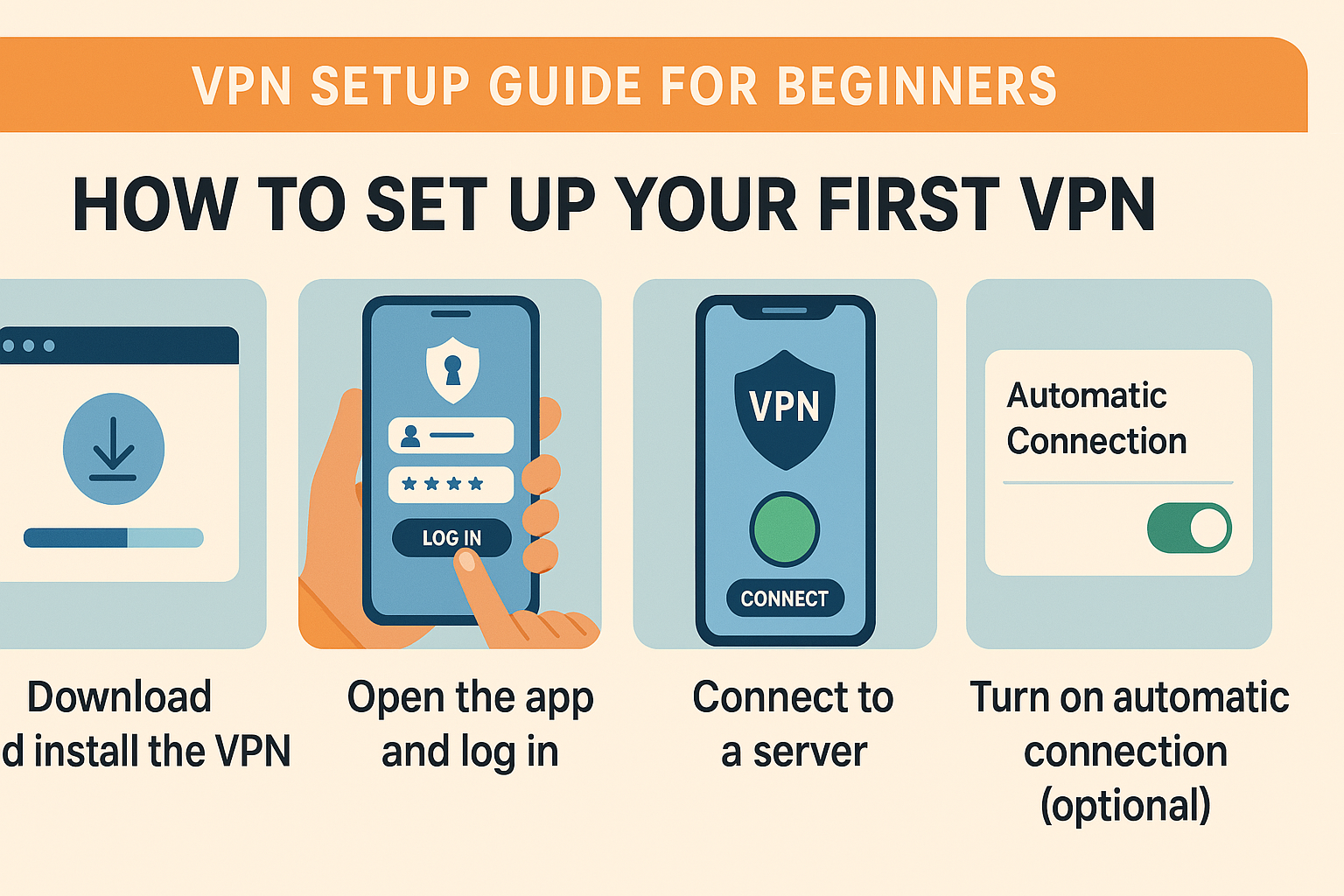
Setting up a VPN is easier than you might think! Here’s how to do it across various platforms:
VPN Setup on Windows (Step-by-Step)
- Choose a VPN for Windows:
Select a VPN service that suits your needs. Many options offer apps for Windows, such as X-VPN, the best VPN for Windows (download: xvpn.io/download/vpn-win). - Download and Install the VPN App:
Go to the VPN provider’s website, download the Windows version, and install it. - Log In to Your Account:
Open the app and log in with your VPN account credentials. - Connect to a Server:
Choose the server location you want to connect to. Once selected, click “Connect.” - Start Browsing Securely:
Now that you’re connected, your online activities are protected. You can browse, stream, or work securely.
VPN Setup on Mac (Step-by-Step)
- Choose and Download a VPN App:
Pick a VPN provider compatible with macOS (e.g., ExpressVPN or X-VPN). - Install the VPN Application:
Once downloaded, open the installer and follow the instructions to install. - Sign In and Connect:
Log in to the VPN app, select a server location, and hit “Connect.” - Verify the Connection:
After connecting, visit a website to ensure your VPN is active.
VPN Setup on Mobile (iOS/Android)
- Install the VPN App:
Download the VPN provider’s app from the App Store (iOS) or Google Play Store (Android). - Sign In:
Open the app and sign in with your credentials. - Choose a Server Location:
Pick a server that suits your needs, and connect. - Start Using Your VPN:
With the VPN connected, you can now safely browse, stream, and work on your mobile device.
Common VPN Problems and How to Fix Them
Even if you’re just starting out, you may encounter some common issues when using a VPN. Here are a few solutions to help you troubleshoot:
-
Connection Failures:
- Solution: Try switching servers within the VPN app. Sometimes, specific servers may be down or overloaded.
-
Slow Speeds:
- Solution: A slow connection could be due to the server’s distance from your location. Switch to a nearby server to improve speeds.
-
VPN Not Connecting:
- Solution: Restart the VPN app and your device. If the problem persists, check for software updates or contact support.
-
Website Blocked Even With VPN:
- Solution: Some websites may block known VPN IP addresses. Try switching to a different server or contact your VPN provider’s support.
Ideal VPNs for Beginners (Free & Paid Options)
There are many VPN services out there, but here are a few popular ones that are known for their user-friendly interfaces and excellent customer support:
- NordVPN: One of the most well-known VPN providers, NordVPN offers a simple setup, high-speed servers, and strong encryption.
- ExpressVPN: Known for its speed and ease of use, ExpressVPN is great for beginners and works well across all devices.
- CyberGhost: A great option for users looking for a user-friendly VPN with a large number of servers.
- X-VPN (Free Option): X-VPN offers a free tier with limited features but still provides strong security for beginners.
- Windscribe (Free Option): Windscribe offers a free plan with a 10GB monthly data limit and great privacy features.
Conclusion
Using a VPN is one of the easiest ways to protect your online privacy and security. Whether you’re a beginner just getting started or a tech enthusiast wanting to learn more, setting up and using a VPN is simple and effective. By following this guide, you can ensure that your internet activities stay secure and private. Ready to give it a try? Choose a VPN, set it up, and enjoy the peace of mind that comes with a safer online experience!